Adding the React Native Embrace SDK
Add the JavaScript library
Use Yarn or NPM to install the NPM module.
yarn add @embrace-io/react-native
npm install @embrace-io/react-native --save
If you are using a yarn workspace, you must run the command at the react-native application folder level or modify package.json manually. Do not run this on your yarn workspace root.
Adding the SDK
Setup Script
The JavaScript Embrace SDK ships with a setup script to modify the files in your
project to add the native dependencies. The setup scripts can be found in your
node_modules folder at node_modules/@embrace-io/dist/scripts/setup
Run the setup script
node node_modules/@embrace-io/react-native/lib/scripts/setup/installAndroid.js
node node_modules/@embrace-io/react-native/lib/scripts/setup/installIos.js
If you need to clean up an Embrace implementation added manually or by our scripts you can use our uninstall script
node node_modules/@embrace-io/react-native/lib/scripts/setup/uninstall.js
You can use git to see the changes that the script made.
git diff
Compare the changes to the manual setup step to verify the changes were made correctly.
Manually
- iOS
- Android
You'll need to add an Embrace-Info.plist file at the root of the iOS project.
- Create a file called
Embrace-Info.plistwith the following content.
<?xml version="1.0" encoding="UTF-8"?>
<!DOCTYPE plist PUBLIC "-//Apple//DTD PLIST 1.0//EN" "http://www.apple.com/DTDs/PropertyList-1.0.dtd">
<plist version="1.0">
<dict>
<key>API_KEY</key>
<string>{API_KEY}</string>
<key>CRASH_REPORT_ENABLED</key>
<true/>
</dict>
</plist>
If you'd like to use Embrace's internal crash reporter,
set the CRASH_REPORT_ENABLED field to true in the Embrace-Info.plist file that you created earlier (as
described in the Adding the Embrace SDK page).
If you're using Crashlytics, set this value to false.
- Identify your root iOS Project.
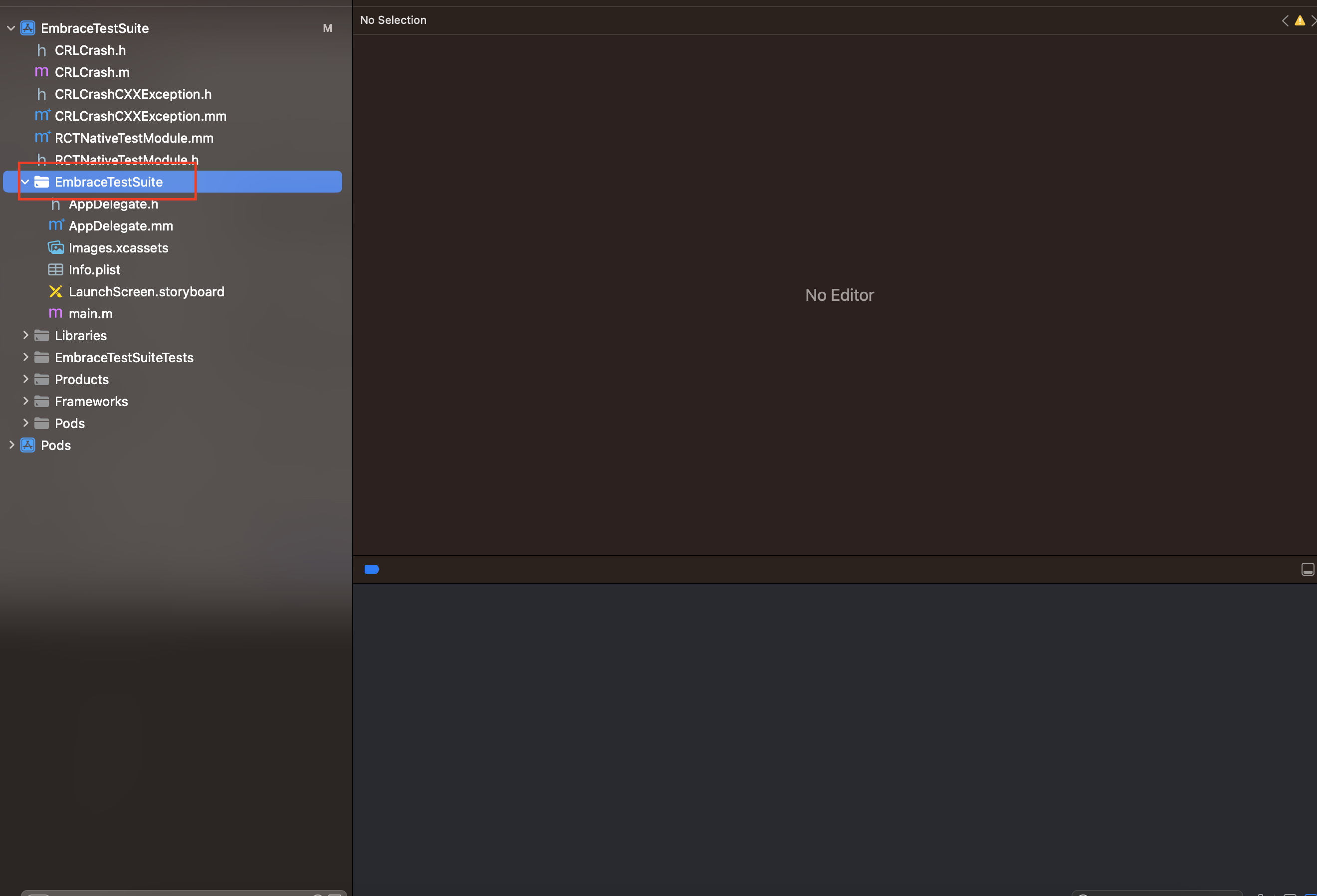
- Right click on that project and select
Add Files to YOUR_PROJECT.
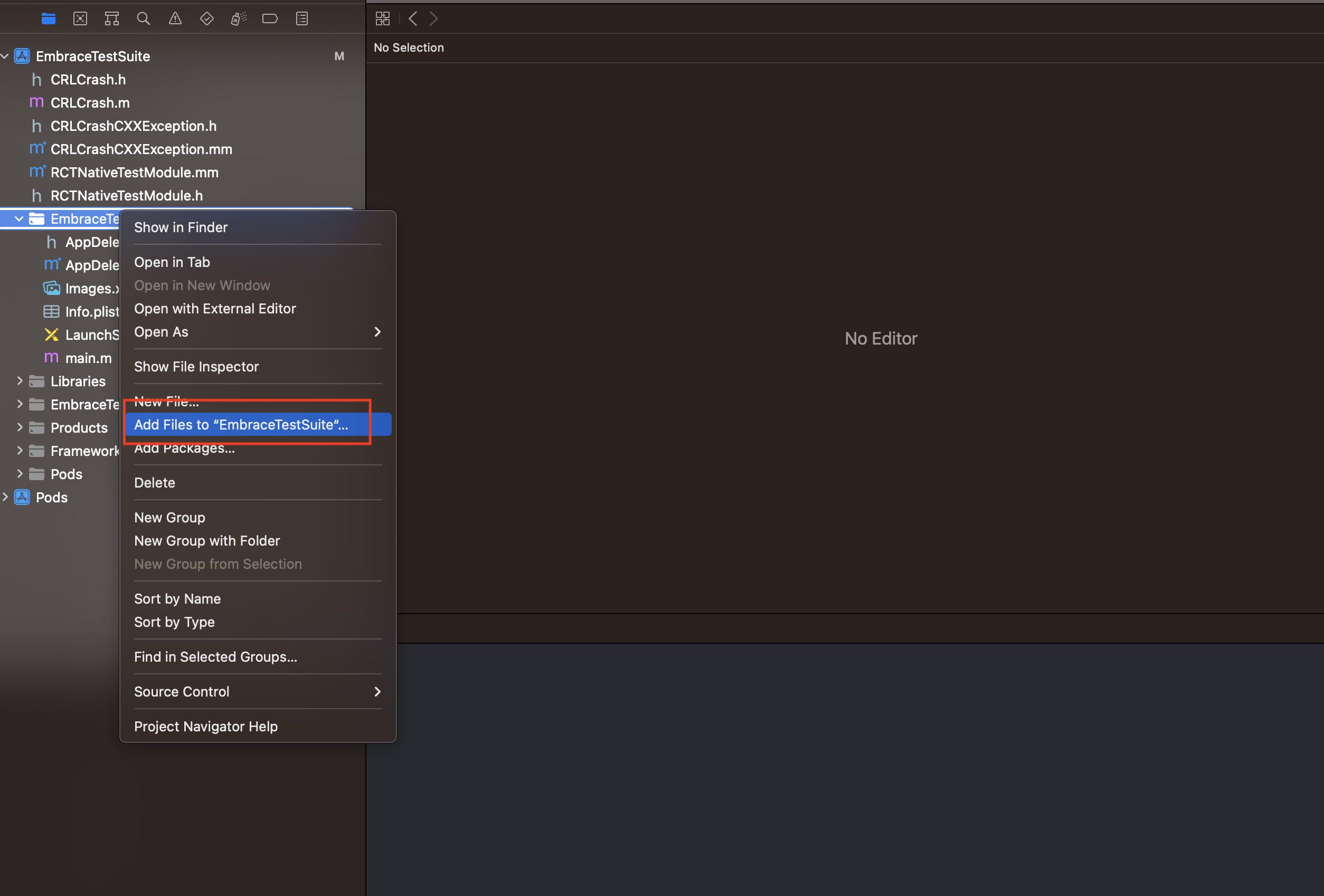
- Select
Embrace-Info.plistand click onAdd. Do not forget to select whichTargetsyou are using.
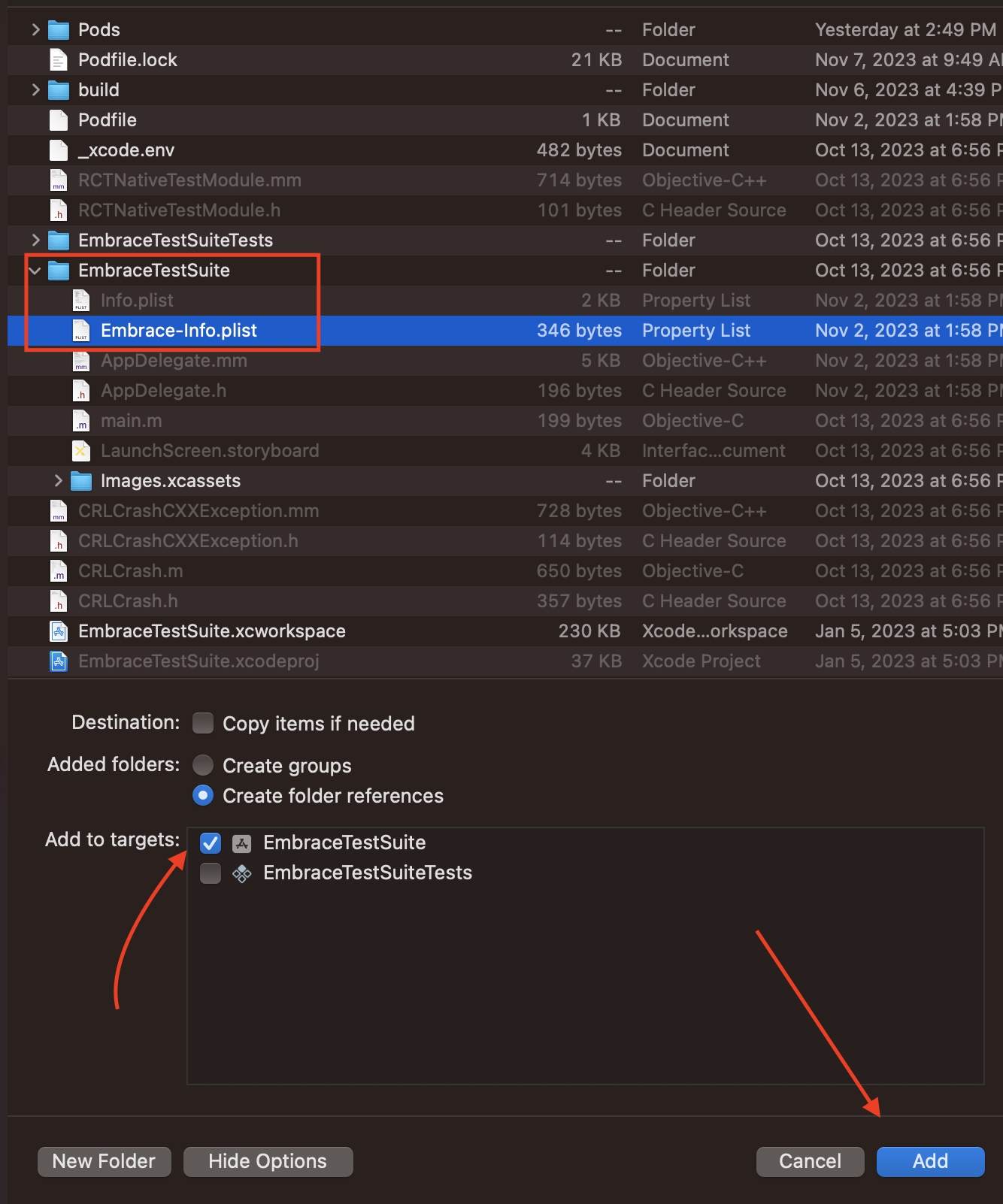
- Check if the file appears inside YOUR_PROJECT.
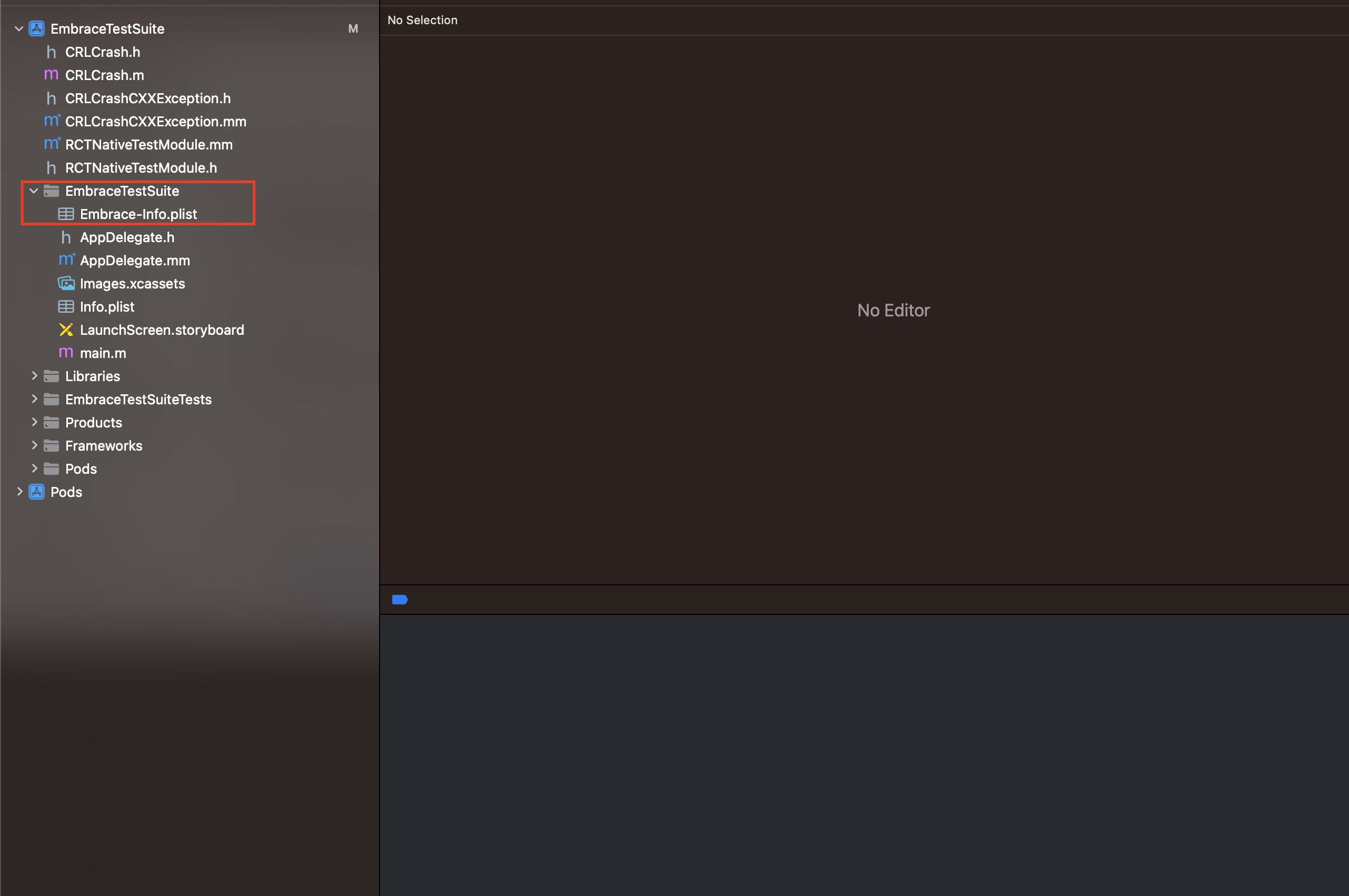
React Native Version < 0.60
If you're on React Native version 0.60 and above, you can use Autolinking to set up the native modules.
- iOS
Configure your PodFile to add Embrace. (RN Versions < 0.6)
target 'MyApp' do
# ...
pod 'EmbraceIO'
pod 'RNEmbrace', :path => '../node_modules/@embrace-io/react-native'
end
Then, install the pod.
cd ios && pod install --repo-update
Update the build.gradle file (usually located at <root>/android/build.gradle) to include the Embrace Swazzler.
buildscript {
repositories {
mavenCentral()
google()
}
dependencies {
classpath "io.embrace:embrace-swazzler:${findProject(':embrace-io_react-native').properties['emb_android_sdk']}"
}
}
Then, update the app build.gradle file (usually located at <root>/android/app/build.gradle).
apply plugin: 'com.android.application'
apply plugin: 'embrace-swazzler'
repositories {
mavenCentral()
google()
}
React Native 0.59.0 and later automatically adds the required compileOptions directive to the android/app/build.gradle file.
If you are using a version of React Native older than 0.59.0, or your project was created with a version older than 0.59.0, add the following to your android/app/build.gradle file:
android {
// ...
compileOptions {
sourceCompatibility JavaVersion.VERSION_1_8
targetCompatibility JavaVersion.VERSION_1_8
}
// ...
}
Now, add the Embrace config file at android/app/src/main/embrace-config.json, and add your API key and token.
{
"app_id": "xxxxx",
"api_token": "xxxxxxxxxxxxxxxxxxxxxxxxxxxxxxxx"
}
Your API ID and token are available on the Embrace dashboard.
You’ll need to set the following permissions so the Embrace SDK can send events and monitor connectivity.
android.permission.INTERNETandroid.permission.ACCESS_NETWORK_STATE
There's a little more configuration we have to do to set up the uploading of symbol files. You'll be learning about that next.