Honeycomb Integration
Prerequisites
- Have an active Honeycomb account and an environment created.
Pulling your Honeycomb API Key (Honeycomb documentation)
- Log into your Honeycomb account.
- Locate your Environment’s API Keys: In the left navigation bar under the Honeycomb logo, select the Environments banner. A menu appears with Manage Environments and a list of existing Environments.
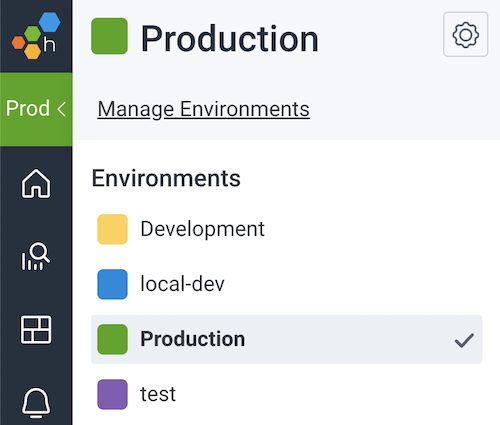
- Select Manage Environments. The next screen displays a list of Environments and details about each Environment.
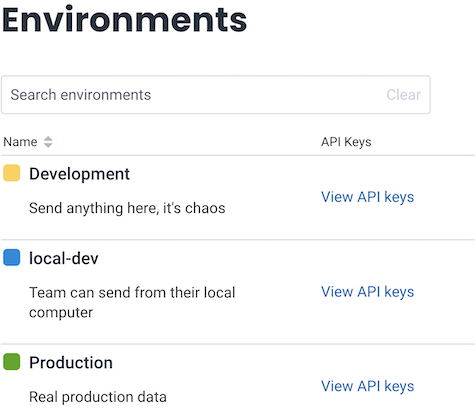
- Select View API Keys in the row corresponding to the environment you wish to use for receiving metrics.
- Click on Create API Key:
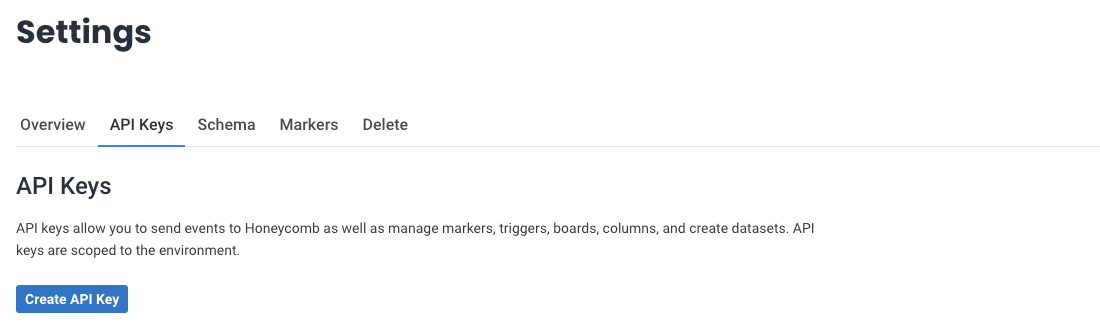
- At least you must enable the following permissions:
- Visible to team members
- Enable
- Send events
- Create datasets
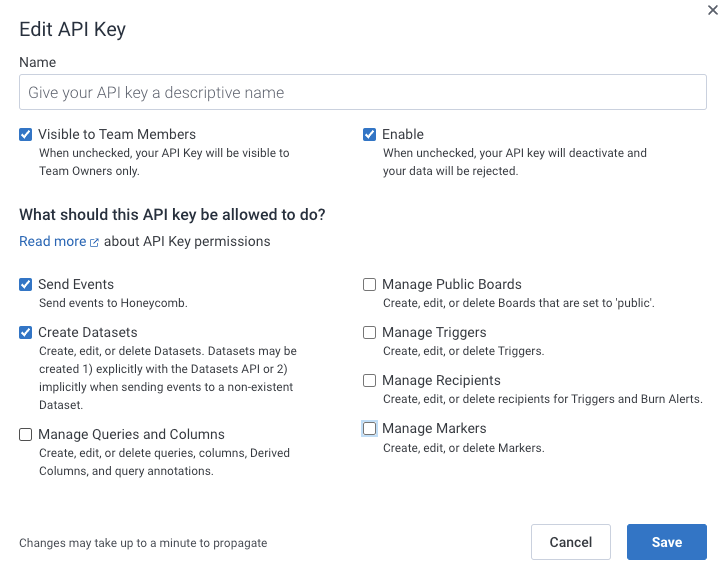
- The next screen lists the API Keys associated with the Environment (and the one you already created).
- Click on the Copy key button (adjacent to the key value).
- Share the api key with an Embrace onboarding specialist.